Last updated on February 2nd, 2022 at 10:28 am
BACKUP LOG <database name> TO DISK = N’I:\BACKUPS\ _Data…” failed with the following error: BACKUP detected corruption in the database log. Check the error log for more information. BACKUP LOG is terminating abnormally.
This error shows that backup detects corruption in the database log. Now, in this condition, even if you perform a DBCC CHECKDB integrity check, no problems will be found.
Actual reason for this error:
When we take a complete backup of a database, the backup will be from the start of the last active transaction until the backup is created. The default setting for transaction log backup allows you to create a backup copy of all transaction log entries made since the last transaction log backup. So, whenever your backup is done, corrupt parts of the log files might be included in it as well. So, we can assume that the error is due to the corrupted log.
Manual Fixes
The main reason for this error is corruption in the log file, which is not detected while taking the full backup or integrity check of the SQL Database. To avoid this error, you can regularly check the integrity of the SQL database and its transaction logs, i.e. DBCC CHECKDB. Here, we want to share some free manual fixes that any SQL administrator can try on their own.
Fix No. 1 – Switch to Simple Recovery Model
As we know, the backup copy of the transaction log is suspended or broken by an error indicating a damaged transaction log. We can try to update it from the moment the problem occurred by leaving part of the backup process and then creating a backup copy. Let us understand the process to be performed.
- First of all, disconnect all users connected to the SQL database
- Now, you are required to set the SQL database to Simple Recovery Mode
- Run a checkpoint to move point-in-time on the database log file for detecting and ignoring the corrupted log file
- Once that sector of the log file is ignored, users can switch to the Full Recovery Model
- Now, execute the entire database backup process
- Next, start backing up your SQL log files and wait for them to finish
If everything is running correctly, it means that the damaged SQL log has been successfully ignored while performing the backup. This method requires technical knowledge of SQL database backup processes, its model, etc.
However, switching the recovery model is not valid if you are using database mirroring for SQL data backup and get this error “Backup detected corruption in the database log”.
For such a situation, when the database Mirroring is enabled, and the error “Backup detected in the database log” occurs, we have another solution for you.
Fix No. 2 – Use the CONTINUE AFTER ERROR option for Transaction Log Backup.
Users can also try other manual tricks to back up their transaction log files without any mistakes. Users can quickly run a SQL log backup with CONTINUE AFTER ERROR option either by running a T-SQL script or directly using Microsoft SQL Server Management Studio.
- Run Microsoft SQL Server Management Studio as an administrator.
- In the Backup Database window, Visit the Media options or Options on the left panel.
- Under the Reliability section, click on the checkbox saying Continue on an error and click OK.
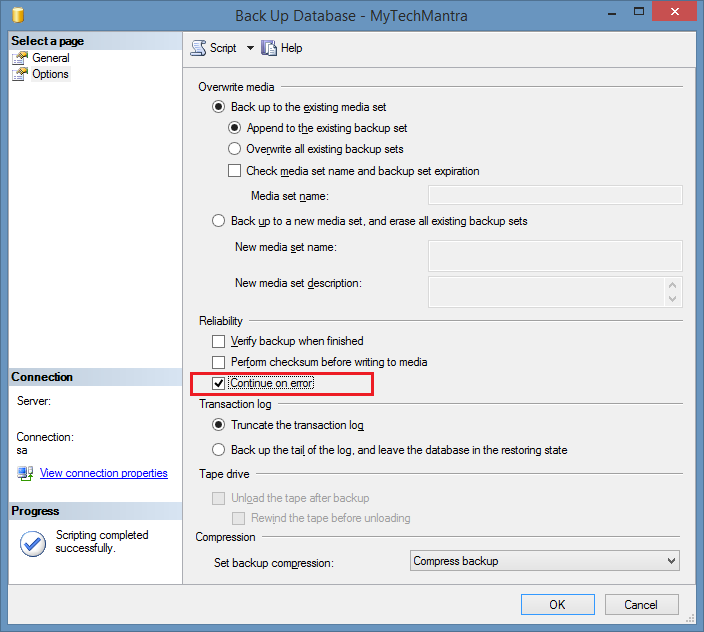
- Then run the backup process. This will start creating a backup without throwing the error again.
Suppose you failed to get the desired results from the two manual tricks discussed above or find it difficult to follow. In that case, we recommend you try the automated solution, named as SQL Backup Recovery tool, which performs a full recovery of SQL data even when they are damaged. First, it effectively scans the corrupted or damaged files, repairs/recovers data and then saves the recovered data to Live SQL Server with complete accuracy without any errors. This professional tool efficiently repairs/recovers corrupt .bkf files and supports all versions of MS SQL Server. Try the free edition of this SQL Backup Recovery tool that helps you in evaluating the performance & capability of the utility before investing in it.
Final Words
The blog covers how to fix SQL Backup Detected Corruption in the Database Log’ Error. You will learn some manual fixes discussed in this blog. We have also mentioned an advanced SQL database backup recovery to fix these issues.
FAQs
Q. How can I fix a .BAK file in SQL Server that has been corrupt?
A. Once the software has recovered and repaired the SQL Backup file corruption; it is ready to use. It helps you to restore the health of a .BAK file.
Q. How can I reopen a corrupted .BAK file?
A. Once the software has recovered and repaired the SQL Backup file corruption; it is ready to use. Select “Open” from the drop-down menu. Then, from the drop-down menu, select “File” and press the “Add” button. Now, navigate to or select the BAK file.
Q. Is this Tool is the best way to fix a corrupt SQL .bak file without losing any data?
A. You may recover and repair a corrupt SQL .bak file with SQL backup recovery software without losing any data.
Q. Is it possible to repair or edit existing SQL database backup files using this software?
A. No, SQL Backup Repair Tool can create a new SQL database after recovery & restore SQL backup without affecting the original database.
Q. How long will it take this software to restore the .bak file?
A. The time taken by the SQL Backup Repair tool/software is entirely dependent on two factors: the size of the BAK file and the level of corruption in the BAK file.
